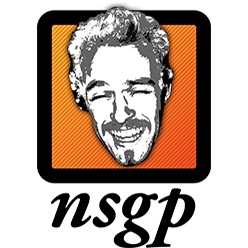After Apple’s rollout of macOS Ventura (macOS 13) in late October of last year, we’ve been facing issues with accessing our internal Windows Server hosted file shares.
The issues has varied from Adobe Premiere throwing error messages, to Powerpoint files becoming corrupted. It seems to be an issue where the opened files lose their write permissions, and when the application tries to save the file it no longer has acccess to do so.
Ever since Apple ditched SAMBA for their own SMB implementation, smb has been a returning issue with each new macOS update.
After experimenting with settings in nsmb.conf we’ve found that the following config has resolved most of the issues. This should be run in the Terminal, and will remove any existing config already present in nsmb.conf by removing the old one.
Note that write access to the /etc/ folder requires administrative privileges, so this will fail if the user either is not an administrator or fails to supply valid credentials.
sudo rm /etc/nsmb.conf -f
echo "[default]" | sudo tee -a /etc/nsmb.conf
echo "mc_on=no" | sudo tee -a /etc/nsmb.conf
echo "mc_prefer_wired=yes" | sudo tee -a /etc/nsmb.conf
echo "file_ids_off=yes" | sudo tee -a /etc/nsmb.conf
echo "signing_required=no" | sudo tee -a /etc/nsmb.conf
echo "dir_cache_off=yes" | sudo tee -a /etc/nsmb.conf
defaults write com.apple.desktopservices DSDontWriteNetworkStores -bool TRUE
This will set multichannel behavior as per Apple’s own article, disable file ID’s and directory caching, as well as prevent the creation of .DS_STORE files on the fileshares.