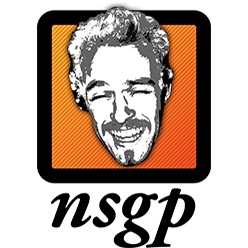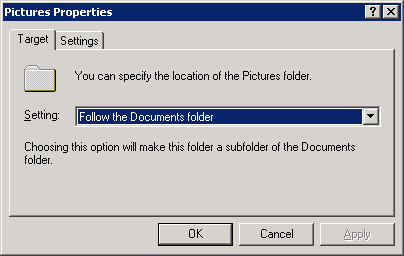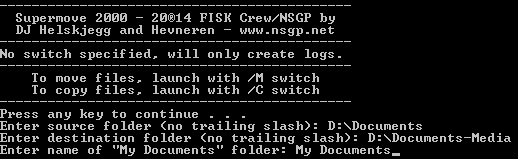At work, we are in the process of moving all our users’ «My Documents» folder to a new file server, and we also thought that we’d do some changes to the Folder Redirection GPO.
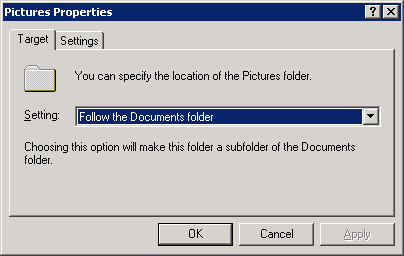
Several applications likes to save to the dedicated media folders by default, which can eat up a lot of space if you set the media folders (My Pictures, My Music and My Vidoes) to simply follow the «My Documents» folder in your GPO (which it does by default).
This means that you can easily end up backing up your users’ private iTunes libraries, family photos and what ever they might have stored in the «My Videos» folder.
So before enabling the new GPO where these media folders were redirected to each users’ local profile, I wanted to move these files out of the way.

So I give you…
Supermove 2000.
It’s fairly simple, enter the current location of the root Documents-folder (source), the where you would like to have the media folders and their content copied or moved (destination).
Since the «My Documents» folder is often named based on local region, you will also be prompted for the name used in your environment.
Robocopy will now take care of the rest, and leave you logs for each folder moved for each user.
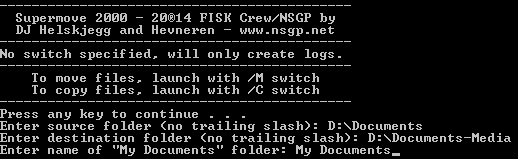
It’s currently set up to move the regional names of the media folders as well, but this can be easily edited in the batch file to suit your own needs.
If everything is in English and/or Norwegian, you are good to go. The file will check to see if the folders exist before doing anything.
High fives to Morten for helping out!
Download the batch file here (.zip).
Or copy this text into your favorite text editor, and save as either .bat or .cmd:
Source code for Supermove2000.cmd
@ECHO OFF
IF /I "%1"=="/c" (
SET MODE=
SET MODEDESC=/C speficied, Supermove2000 will copy files.
SET MODEDESC2=copy media folders.
SET MODEACTION=Copying
GOTO START
)
IF /I "%1"=="/m" (
SET MODE=/MOVE
SET MODEDESC=/M specified, Supermove2000 will move files.
SET MODEDESC2=move media folders.
SET MODEACTION=Moving
GOTO START
)
ELSE (
SET MODE=/L
SET MODEDESC=No switch specified, will only create logs.
SET MODEDESC2=only generate Robocopy logs.
SET MODEACTION=Logging
GOTO START
)
:START
CLS
ECHO THE SOFTWARE IS PROVIDED "AS IS", WITHOUT WARRANTY OF ANY KIND, EXPRESS OR
ECHO IMPLIED, INCLUDING BUT NOT LIMITED TO THE WARRANTIES OF MERCHANTABILITY,
ECHO FITNESS FOR A PARTICULAR PURPOSE AND NONINFRINGEMENT. IN NO EVENT SHALL THE
ECHO AUTHORS OR COPYRIGHT HOLDERS BE LIABLE FOR ANY CLAIM, DAMAGES OR OTHER
ECHO LIABILITY, WHETHER IN AN ACTION OF CONTRACT, TORT OR OTHERWISE, ARISING FROM,
ECHO OUT OF OR IN CONNECTION WITH THE SOFTWARE OR THE USE OR OTHER DEALINGS IN
ECHO THE SOFTWARE.
PAUSE
CLS
ECHO --------------------------------------------
ECHO Supermove 2000 - 20©14 FISK Crew/NSGP by
ECHO DJ Helskjegg and Hevneren - www.nsgp.net
ECHO --------------------------------------------
ECHO %MODEDESC%
ECHO --------------------------------------------
ECHO To move files, launch with /M switch
ECHO To copy files, launch with /C switch
ECHO --------------------------------------------
PAUSE
SET /P SRC=Enter source folder (no trailing slash):
SET /P DEST=Enter destination folder (no trailing slash):
SET /P DOCS=Enter name of "My Documents" folder:
CLS
ECHO ----WARNING----
ECHO If you proceed, Supermove2000 will %MODEDESC2%
ECHO From: %SRC%\Username\%DOCS%\
ECHO To: %DEST%\Username\%DOCS%\
PAUSE
DIR %SRC% /B /A:D > Supermove-Folders.txtIF NOT EXIST «Supermove-Logs» (
MD Supermove-Logs
)
FOR /F %%A IN (Supermove-Folders.txt) DO (
REM Pictures!
IF EXIST «%SRC%\%%A\%DOCS%\Mine bilder» (
ECHO %MODEACTION% «Mine bilder» for %%A
ROBOCOPY.EXE «%SRC%\%%A\%DOCS%\Mine bilder» «%DEST%\%%A\%DOCS%\Mine bilder» /COPY:DAT /DCOPY:T /TIMFIX /E %MODE% > Supermove-Logs\%%A-MineBilder.log
)
IF EXIST «%SRC%\%%A\%DOCS%\My Pictures» (
ECHO %MODEACTION% «My Pictures» for %%A
ROBOCOPY «%SRC%\%%A\%DOCS%\My Pictures» «%DEST%\%%A\%DOCS%\My Pictures» /COPY:DAT /DCOPY:T /TIMFIX /E %MODE% > Supermove-Logs\%%A-MyPictures.log
)
REM Music!
IF EXIST «%SRC%\%%A\%DOCS%\Min musikk» (
ECHO %MODEACTION% «Min musikk» for %%A
ROBOCOPY «%SRC%\%%A\%DOCS%\Min musikk» «%DEST%\%%A\%DOCS%\Min musikk» /COPY:DAT /DCOPY:T /TIMFIX /E %MODE% > Supermove-Logs\%%A-MinMusikk.log
)
IF EXIST «%SRC%\%%A\%DOCS%\My Music» (
ECHO %MODEACTION% «My Music» for %%A
ROBOCOPY «%SRC%\%%A\%DOCS%\My Music» «%DEST%\%%A\%DOCS%\My Music» /COPY:DAT /DCOPY:T /TIMFIX /E %MODE% > Supermove-Logs\%%A-MyMusic.log
)
REM Videos!
IF EXIST «%SRC%\%%A\%DOCS%\Intern video» (
ECHO %MODEACTION% «Intern video» for %%A
ROBOCOPY «%SRC%\%%A\%DOCS%\Intern Video» «%DEST%\%%A\%DOCS%\Intern Video» /COPY:DAT /DCOPY:T /TIMFIX /E %MODE% > Supermove-Logs\%%A-InternVideo.log
)
IF EXIST «%SRC%\%%A\%DOCS%\My Videos» (
ECHO %MODEACTION% «My Videos» for %%A
ROBOCOPY «%SRC%\%%A\%DOCS%\My Videos» «%DEST%\%%A\%DOCS%\My Videos» /COPY:DAT /DCOPY:T /TIMFIX /E %MODE% > Supermove-Logs\%%A-MyVideos.log
)
)
DEL Supermove-Folders.txt
ECHO ——————————————–
ECHO All done, check the Supermove-Logs folder
ECHO for the job logs.
ECHO ——————————————–
ECHO w w w . n s g p . n e t
ECHO ——————————————–
PAUSE